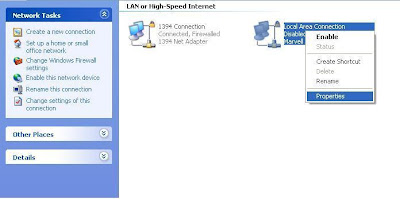How to remove temporary files from computer?
To understand why we need to remove temporary files we need to understand what exactly are temporary files.
Temporary files are files created by a program during its execution or installation and left behind after it has been used. This can be because of crashing of the application or simply the developer forgetting to write the code to delete it after the file has been used.
The Temporary files over a period of time accumulate in the system and occupy excessive space in the hard disk hence it becomes essential to remove these files.
The most easiest and convenient option that one can go for is to use Piriform’s Ccleaner.
The Ccleaner is a popular freeware software meant for deleting or cleaning not only the temporary files but also to empty recycle bin, remove browsing history, cookies, log files, etc.
The other important feature it possesses is the inclusion of registry cleaner which repairs windows registry. It also has an uninstaller in it which is similar to the windows add remove program utility.
One more feature it possesses is the ‘Start Up’ utility which can be used to select/deselect the programs you wish to start at ‘Start Up’.