How to connect two PC’s (For Windows XP)?
Step 2)Select view network connections located towards the left side of the screen.
This is really simple.All you require is a CAT-5 wire with RJ-45 connectors.Connect the connectors of the wire with the Ethernet port of computers you wish to connect in LAN.
Perform the below mentioned steps on both the computers
Step 1)Go to My Computer and select My Network Places.
Step 2)Select view network connections located towards the left side of the screen.
Step 3) Now select the appropriate LAN Connection option from the screen,right click on it and select properties.
Step 4)Now in the properties option scroll down and select Internet Protocol(TCP/IP) and click on properties.
Step 5)Now select the ‘use the following IP address’ radio button.Here in the IP address input 192.168.0.1 in one computer while 192.168.0.2 in the other one.then click on the subnet mask text field.the appropriate subnet mask will appear(255.255.255.0).Press OK.
Step 6)The IP settings get completed in the step 5,now you require to create a common workgroup for both the computers.Click on Set up a home or small office network option located towards left of the screen when you go to My Network Places(To go to My Network Places:: Go to My Computer>My Network Places)
Step 7)A set up wizards pops up.select next>next>other>This computer belongs to a network that does not have an Internet connection>(Enter a name for your Computer in Computer Description textbox)>Give a WorkGroup Name(!! IMPORTANT:This has to be the same in both computers)>Select File Sharing option as per your choice and press next>next
After you have connected the two computers using the above steps. Turn Off the firewall to allow free data transfer between the two computers.
Thats it,you are all ready to share data between two computers or battle it out in a multiplayer.Enjoy!!


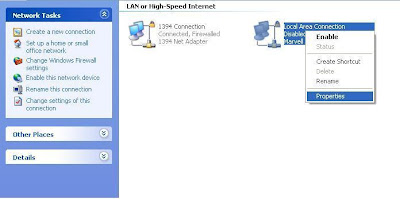



No comments:
Post a Comment